How to get Macchina connected to the internet via a GSM shield.
There are several GSM shields out there, all with very similar features. We decided to use this one, since it was easy to get ahold of.

Available here:
http://www.seeedstudio.com/depot/gprs-shield-v20-p-1379.html?cPath=19_20
and again, amazingly enough, at RadioShack (?!) although this is an older version:
http://www.radioshack.com/product/index.jsp?productId=16518376
First thing to do is set up the hardware.
Insert a SIM card. [More on this later]
Next, decide on how to connect the shield to the Macchina.

The Seeedstudio shield doesn't reach the spare hardware serial lines on the Macchina, so you'll need to run two jumper wires from the shield to TX1 and RX1 on the Macchina. Having spare hardware UARTs is nice, as the other option is software serial, which takes up valuable flash, RAM, and CPU cycles.
Now it is time to set up the libraries:
We're working from library built for a different GSM shield, but it works very well with this shield after some slight modification. It can be found here:
https://code.google.com/p/gsm-shield-arduino/
Just get the latest from Downloads. The Readme file is pretty good, and the examples are also good places to start.
Macchina has the same pinout as the Mega 2560, so you'll want to make sure the "#define 2560" lines are uncommented in HWserial.h and GSM.h, and comment out the "#define UNO" line in GSM.h.
One more thing: There's a rather crucial error in the httpPOST() method in inetGSM.cpp. Lines 101-103 should be:
gsm.SimpleWrite("\r\n\r\n");
gsm.SimpleWrite(parameters);
gsm.SimpleWrite("\r\n\r\n");
I don't know if they dealt with some really permissive servers or what during their development, but most servers need a double carriage return + newline after the HTTP header, and not just newlines. I'll submit a patch to them with the fix, or add an issue to the project.
Once these step are done, we can start coding. To be continued...
Comments
Submitted by manypage on Mon, 01/08/2024 - 00:51 Permalink
This piece offers a fresh
This piece offers a fresh perspective on the topic. Well done![url=https://tiktokdownloaderblog0.wordpress.com/2023/07/17/menggali-kekuatan...tiktok hd video download[/url]
Submitted by manypage on Fri, 01/19/2024 - 03:23 Permalink
I have a different view on
I have a different view on some points, but overall, it's an excellent read.https://sorotan.net/2023/07/24/cara-mempromosikan-produk-di-sosial-media...
Submitted by manypage on Wed, 02/21/2024 - 22:46 Permalink
This article provides
This article provides valuable insights on the subject matter.tiktok downloader hd no watermark https://sorotan.net/2023/06/27/perubahan-sosial-melalui-sosial-media-men...
Submitted by manypage on Mon, 04/29/2024 - 01:06 Permalink
Great article! I found it
Great article! I found it informative and well-written. https://sorotan.net/2023/06/27/pengaruh-sosial-media-dampaknya-pada-indi...
Submitted by alfiprint on Wed, 05/15/2024 - 05:26 Permalink
This article is truly
This article is truly informative! I am very impressed with the depth of its explanation. https://www.tempatcetakku.com/
Submitted by alfiprint on Wed, 05/15/2024 - 05:27 Permalink
Very inspiring! This article
Very inspiring! This article makes me feel motivated to delve deeper into the same topic. https://www.alfiprinting.id
Submitted by ATLAS77 on Wed, 06/12/2024 - 02:26 Permalink
Kalo mau main game yang pasti
Kalo mau main game yang pasti - pasti aja lah. Slot88 di ATLAS77 menghadirkan pengalaman baru dalam bermain slot online yang seru dan keuntungannya pasti besar. Bermain Slot88 di ATLAS77 juga sangat praktis dan semua game dapat diakses kapan saja dan di mana saja melalui berbagai perangkat seperti komputer, tablet, dan ponsel pintar. Anda tidak perlu menghabiskan waktu untuk mengunduh dan menginstal permainan seperti pada game online biasa. Jadi, tunggu apalagi? Manfaatkan kesempatan ini dan segera menangkan jutaan rupiah hanya di ATLAS77!
Submitted by madobre on Mon, 07/15/2024 - 07:59 Permalink
Have you ever had a boring
Have you ever had a boring weekend and want to have fun but out of ideas? Have you ever been to a new city and want to discover it but don't know where to start? Let me introduce to you: Things to do,
Submitted by Anikethsol on Fri, 08/02/2024 - 05:01 Permalink
What an amazing blog! In
What an amazing blog! In addition to being flawless, your writing has a strong sense of style. From start to finish, I was engrossed. Your practical expertise and perceptive opinions are simply amazing. Navigating around the website is a pleasure thanks to its visually appealing layout and design, which are also highly user-friendly. I'm eager to read more thought-provoking posts from you and explore new subjects on your excellent blog. Continue your fantastic effort!Check out my most recent blog article if you're as interested in technical solutions as I am.Cisco provides a range of networking hardware and software solutions, and accessing support can help resolve any issues you may encounter. Here’s a guide to get the most out of Cisco support: Cisco Support Website: Visit the Cisco support page for resources including FAQs, troubleshooting guides, and technical documents.
Submitted by hsolritik on Fri, 08/02/2024 - 23:33 Permalink
Experiencing issues with your
Experiencing issues with your Roku device can be frustrating, especially when it struggles to connect to the internet or keeps restarting. These problems can stem from a variety of factors, including network issues, software glitches, or hardware malfunctions.Roku Not Connecting to InternetWhen your Roku device isn't connecting to the internet, the first step is to check your network. Ensure that your Wi-Fi is working correctly and that other devices can connect to it. Sometimes, simply restarting your router can resolve connectivity issues. Make sure your Roku device is within range of your Wi-Fi signal and that there are no obstructions causing interference. Additionally, verify that your Roku device has the correct network credentials.Another common cause of internet connectivity issues is outdated software. Go to your Roku's settings and check for any available updates. Installing the latest software can often fix bugs and improve overall performance. If the problem persists, you can try resetting your network connection through the Roku settings. This can help re-establish a connection to your Wi-Fi network.Roku Keeps RestartingIf your Roku device keeps restarting, it could be due to a power supply issue. Ensure that you are using the original power adapter that came with your device, as using a third-party adapter might not provide the necessary power. Check the power cable for any signs of damage and ensure it is securely connected to both the Roku and the power outlet.Software issues can also cause your Roku to restart frequently. Perform a system restart from the settings menu, which can help clear any temporary glitches. If the issue continues, consider performing a factory reset to restore the device to its original settings. Be aware that this will erase all your preferences and installed channels, so only use this as a last resort.In conclusion, troubleshooting a Roku not connecting to the internet or a Roku that keeps restarting involves checking network settings, ensuring proper power supply, and updating or resetting the device's software. By following these steps, you can resolve most common issues and get back to enjoying your favorite streaming content.
Submitted by Rohithsol on Fri, 08/09/2024 - 01:59 Permalink
Troubleshooting Yahoo Email
Troubleshooting Yahoo Email Issues: Your Complete GuideYahoo Mail is a widely used email service, but like any technology, it can encounter various issues that disrupt your communication. This guide provides solutions for common Yahoo Mail problems, including Yahoo Mail settings, hacked Yahoo email accounts, login problems, issues with receiving emails, spam filter malfunctions, and how to get Yahoo support.Yahoo Mail SettingsProperly configuring your Yahoo Mail settings is essential for smooth operation and to ensure you can send and receive emails without issues. Follow these steps to set up Yahoo Mail:
For detailed setup instructions, visit the Yahoo Mail Setting page.Hacked Yahoo EmailIf you suspect your Yahoo email has been hacked, it’s crucial to act quickly to secure your account. Here’s what you should do:
For additional guidance, visit the Hacked Yahoo Email page.Can't Log into Yahoo EmailIf you’re facing issues with logging into Yahoo Mail, follow these troubleshooting steps:
For more help, visit the Can't Log Into Yahoo Email page.Not Getting Yahoo EmailsIf you’re not receiving Yahoo emails, follow these troubleshooting tips to resolve the issue:
For more detailed solutions, visit the Not Getting Yahoo Emails page.Yahoo Mail Spam SettingsIf your Yahoo Mail spam filter is not working correctly, try these steps to fix it:
For further assistance, visit the Yahoo Mail Spam Settings page.Yahoo Customer CareIf you need additional help or have unresolved issues, you can reach Yahoo customer care for support:
For more details and to contact support, visit the Yahoo Customer Care page.ConclusionBy following these troubleshooting steps, you can address common issues with Yahoo Mail, including setting up your account, dealing with hacked accounts, resolving login problems, and fixing email delivery issues. For ongoing problems or additional assistance, don’t hesitate to reach out to Yahoo support. Keeping your email settings updated and secure ensures a smooth and reliable communication experience.
Submitted by Rohithsol on Fri, 08/09/2024 - 02:11 Permalink
Troubleshooting Asus Router
Troubleshooting Asus Router Issues: Login and Firmware SupportAsus routers are known for their reliability and performance in home and office networks. However, like any technology, they can sometimes encounter issues that disrupt your connectivity. This guide covers common problems related to Asus router login issues and Asus router firmware. Whether you’re struggling to access your router settings or dealing with firmware updates, this article provides practical solutions.Asus Router Login IssueExperiencing difficulties with router.asus.login can be frustrating, especially if you need to configure or troubleshoot your network settings. Here’s how to address common login problems:
adminfor both fields. If you have changed these credentials and forgotten them, you may need to perform a factory reset.192.168.1.1or192.168.0.1. Check your router’s manual for the exact address if these do not work.For more detailed troubleshooting, visit the Asus Router Login Issue page.Asus Router FirmwareKeeping your Asus router’s firmware up to date is crucial for maintaining optimal performance and security. If you’re experiencing issues with your router or need to update the firmware, follow these steps:
For comprehensive support and troubleshooting, visit the Asus Router Firmware page.ConclusionTroubleshooting Asus router issues, whether related to login problems or firmware updates, is essential for maintaining a stable and secure network. By following the steps outlined in this guide, you can resolve common issues and ensure that your router performs optimally. For persistent problems, refer to the provided links for additional support and detailed instructions.
Submitted by Rohithsol on Fri, 08/09/2024 - 02:16 Permalink
Troubleshooting Common HP
Troubleshooting Common HP Printer Errors: A Comprehensive GuideHP printers are renowned for their reliability and performance, but like all technology, they can encounter issues from time to time. Understanding how to troubleshoot common errors can help you resolve problems quickly and get back to printing. This guide covers several frequent HP printer errors, including HP printer E4 error, HP printer E0 error, HP error 79, and HP printer 59.F0 error.HP Printer E4 ErrorThe HP printer E4 error indicates a problem with the print cartridge or printhead. This error often arises due to issues such as misaligned cartridges or problems with the printer’s internal components. Here’s how you can troubleshoot this issue:
For further assistance, visit the HP Printer E4 Error page.HP Printer E0 ErrorThe HP printer E0 error is a generic error code that can indicate various issues with the printer’s hardware or firmware. Here’s how to address it:
For more details, visit the HP Printer E0 page.HP Error 79The HP error 79 is a common issue with HP LaserJet printers, typically related to firmware or network problems. Here’s how you can troubleshoot this error:
For further assistance, visit the HP Error 79 page.HP Printer 59.F0 ErrorThe HP printer 59.F0 error usually indicates a problem with the printer’s fuser or related components. To resolve this issue, follow these steps:
For detailed troubleshooting, visit the HP Printer 59.F0 Error page.ConclusionEncountering printer errors such as the HP printer E4 error, HP printer E0 error, HP error 79, and HP printer 59.F0 error can be frustrating, but understanding how to troubleshoot these issues can help you resolve them quickly. By following the steps outlined in this guide, you can address common problems and ensure your HP printer continues to operate smoothly. For persistent issues, don’t hesitate to seek further assistance from HP support.
Submitted by Rohithsol on Fri, 08/09/2024 - 02:20 Permalink
Comprehensive Guide to
Comprehensive Guide to Samsung Printer Troubleshooting and SetupSamsung printers are renowned for their high-quality performance and reliability. However, like any technology, they can encounter issues that hinder their functionality. This guide provides detailed troubleshooting steps for common Samsung printer problems, along with setup instructions and support options. Whether you’re dealing with setup challenges or need customer service, this article has you covered.Samsung Printer SetupSetting up your Samsung printer correctly is crucial for optimal performance. Follow these steps to ensure a smooth setup process:
For a more detailed guide, visit the Samsung PrinterSetup page.Samsung Printer Customer ServiceIf you encounter any issues with your Samsung printer, you may need to contact Samsung printer customer service for support. Here’s how you can get help:
For additional assistance and resources, visit the Samsung Printer Customer Service page.ConclusionProper setup and maintenance are essential for ensuring your Samsung printer operates smoothly. By following the setup instructions and utilizing the available support resources, you can address common issues effectively and keep your printer in top condition. For persistent problems, don’t hesitate to reach out to Samsung’s customer service for expert assistance. Enjoy the reliable performance of your Samsung printer with these tips and resources!
Submitted by Rohithsol on Fri, 08/09/2024 - 02:23 Permalink
Understanding Microsoft Alert
Understanding Microsoft Alert Scams and Fake Windows Defender Security WarningsIn the digital age, scams and phishing attempts are increasingly sophisticated, targeting unsuspecting users with alarming messages. Among these, Microsoft alert scams and fake Windows Defender security warnings are particularly prevalent. Understanding these scams and knowing how to protect yourself can save you from falling victim to malicious activities. This guide provides insights into these types of scams and offers practical advice on how to handle them.Microsoft Virus Alert ScamOne of the most alarming types of scams is the Microsoft virus alert scam. This scam often tricks users into believing their computer is infected with a virus and prompts them to take immediate action. Here’s how to recognize and deal with such scams:
For more information on how to protect yourself, visit the Microsoft Virus Alert Scam page.Fake Windows Defender Security WarningAnother common scam involves fake Windows Defender security warnings. These warnings are designed to deceive users into believing there is a critical security issue with their system. Here’s how to handle these warnings:
For more details on handling these fake warnings, visit the Fake Windows Defender Security Warning page.ConclusionUnderstanding and recognizing Microsoft alert scams and fake Windows Defender security warnings is crucial for maintaining your digital security. By being vigilant and following the steps outlined above, you can protect yourself from falling victim to these deceitful tactics. Always rely on legitimate sources for security updates and be cautious of any unexpected or urgent notifications. Stay informed and secure to enjoy a safer online experience.
Submitted by Rohithsol on Fri, 08/09/2024 - 02:26 Permalink
Troubleshooting Netflix
Troubleshooting Netflix Issues: A Comprehensive GuideNetflix is a popular streaming service that offers a vast library of movies and TV shows. However, users may occasionally encounter issues such as Netflix not working, phishing attempts, scam texts, or streaming problems. This guide provides solutions for these common Netflix issues, including how to handle Netflix phishing, address Netflix scam texts, resolve streaming issues, and get customer assistance.Netflix Does Not WorkIf Netflix does not work, it can be frustrating, especially if you're looking forward to your favorite show or movie. Here are some steps to troubleshoot and resolve the issue:
For more detailed troubleshooting, visit the Netflix Does Not Work page.Netflix PhishingIf you receive Netflix phishing emails, it’s important to handle them carefully to protect your personal information. Here’s what you should do:
@netflix.com.phish@netflix.com. This helps them take action against scammers.For more information on recognizing and dealing with phishing attempts, visit the Netflix Phishing page.Netflix Scam TextReceiving Netflix scam texts can be alarming. Here’s how to deal with them:
For more detailed advice on handling scam texts, visit the Netflix Scam Text page.Stream Netflix from Phone to TVIf you’re having trouble streaming Netflix from your phone to your TV, follow these steps:
For additional guidance, visit the Stream Netflix from Phone to TV page.Netflix Customer AssistanceIf you need further Netflix customer assistance, here’s how to get help:
For comprehensive support options, visit the Netflix Customer Assistance page.ConclusionDealing with Netflix issues such as connectivity problems, phishing scams, or streaming difficulties can be frustrating, but knowing how to troubleshoot these problems can help restore your viewing experience. By following the steps outlined in this guide, you can address common issues and get back to enjoying your favorite shows and movies. For ongoing support, don’t hesitate to reach out to Netflix customer assistance or visit their support pages for further help.
Submitted by Rohithsol on Fri, 08/09/2024 - 02:36 Permalink
Guide to Purchasing VPNs and
Guide to Purchasing VPNs and Proxies: What You Need to KnowIn today's digital age, online security and privacy are paramount. Whether you want to safeguard your personal data, access restricted content, or remain anonymous online, VPNs (Virtual Private Networks) and proxies are valuable tools. This guide will help you understand the process of purchasing a VPN online, subscribing to a lifetime VPN plan, and buying proxies to enhance your online experience.How to Purchase a VPN OnlineIf you're considering enhancing your online security, purchasing a VPN online is a great place to start. A VPN helps protect your data by encrypting your internet connection, making it more secure and private. Here’s how you can purchase a VPN online:
For more information on purchasing a VPN, visit the Purchase VPN Online page.VPN Lifetime Subscription: Is It Worth It?A VPN lifetime subscription can offer significant savings compared to monthly or annual plans. Here’s what you should know before opting for a lifetime subscription:
For more details on VPN lifetime subscriptions, visit the VPN Lifetime Subscription page.How to Buy a ProxyProxies are another tool for online privacy, helping to mask your IP address and access restricted content. Here’s how to buy a proxy:
For more information on buying proxies, visit the Buy Proxy page.ConclusionPurchasing a VPN online, opting for a lifetime subscription, and buying proxies are important steps in enhancing your online security and privacy. By understanding your options and selecting the right tools, you can enjoy a safer and more private internet experience. For more detailed guidance, refer to the linked pages on VPN and proxy purchases.
Submitted by Rohithsol on Fri, 08/09/2024 - 02:38 Permalink
Effective Strategies for
Effective Strategies for Obesity Weight Management and Weight Gain Diet PlansMaintaining a healthy weight is crucial for overall well-being, but many people struggle with either obesity or weight gain. Whether you’re looking to manage obesity or seeking a plan to gain weight effectively, understanding the right approach can make a significant difference. This article explores effective strategies for obesity weight management and offers insights into a weight gain diet plan to help you achieve your health goals.Obesity Weight ManagementManaging obesity requires a comprehensive approach that includes dietary changes, physical activity, and lifestyle adjustments. Here’s how you can effectively manage obesity:
For more detailed information and strategies on managing obesity, visit the Obesity Weight Management page.Weight Gain Diet PlanGaining weight, particularly in a healthy and controlled manner, involves a strategic approach to diet and exercise. Here’s how you can create an effective weight gain diet plan:
For more tips and detailed plans on weight gain, check out the Weight Gain Diet Plan page.ConclusionWhether you're focusing on managing obesity or seeking to gain weight healthily, implementing the right strategies is essential for achieving your goals. For effective obesity weight management, adopt a balanced diet, regular exercise, and behavioral changes. If you're looking to gain weight, follow a weight gain diet plan that emphasizes increased caloric intake, protein-rich foods, and strength training. By making informed choices and seeking professional guidance, you can achieve a healthier weight and improve your overall well-being.
Submitted by prakash on Mon, 08/12/2024 - 07:00 Permalink
Reliable Yahoo Support:
Reliable Yahoo Support: Resolve Login Issues, Set Up Your Email, and Contact Customer ServiceNavigating email issues and setup problems can be frustrating, especially when dealing with a service as integral as Yahoo Mail. Our comprehensive Yahoo support services are designed to address a variety of challenges you may face with your Yahoo email account. Whether you need assistance setting up a new account, resolving login problems, or reaching out for support, we are here to help.Setting Up Your Yahoo Email AccountSetting up a Yahoo email account is a straightforward process, but sometimes you may encounter issues or need guidance to ensure everything is configured correctly. Our set up a Yahoo email account service provides step-by-step instructions to help you create and configure your new Yahoo email account with ease. We cover everything from initial account creation to customizing your settings, ensuring that you start off on the right foot.Resolving Yahoo Login ProblemsEncountering issues while trying to log into your Yahoo Mail can be a major inconvenience. Whether you’re facing difficulties with forgotten passwords, account recovery, or other Yahoo login problems, our support team is equipped to assist. We provide effective solutions to help you regain access to your account quickly and securely, addressing any technical glitches or account-related issues you may be experiencing.Contacting Yahoo Customer ServiceSometimes, direct assistance from a customer service representative is necessary to resolve more complex issues. If you need to speak with someone for additional help, you can reach out to the Yahoo customer service number provided on our site. Our team is committed to connecting you with the right resources and support to address your concerns efficiently.Why Choose Our Yahoo Support Services?Our Yahoo support services are designed to provide you with reliable and timely assistance for all your email-related needs. From setting up a new account to troubleshooting login issues and connecting with customer service, we are dedicated to offering solutions that meet your specific requirements. Our experienced support team ensures that you receive personalized attention and effective resolutions, so you can manage your Yahoo Mail with confidence.Get the Help You Need TodayDon’t let email issues disrupt your day. Whether you’re setting up a new Yahoo email account, encountering login problems, or seeking customer service support, our team is here to assist you. Contact us today for expert help and get your Yahoo Mail running smoothly once again.With our comprehensive support services, you can navigate Yahoo Mail with ease, knowing that professional assistance is just a click away. Let us help you resolve your email challenges and enhance your overall experience with Yahoo Mail.
Submitted by prakash on Mon, 08/12/2024 - 07:03 Permalink
Comprehensive Guide to
Comprehensive Guide to Troubleshooting NordVPN Login IssuesNordVPN is renowned for its robust security features and ability to provide privacy protection online. However, like any technology, it can sometimes encounter issues that prevent users from logging in. If you’re experiencing difficulties signing in to your NordVPN account, you’re not alone. This guide will walk you through common login issues and provide effective solutions to help you regain access to your VPN services.Understanding Common NordVPN Login ProblemsWhen you’re unable to log in to your NordVPN account, it can be frustrating and concerning. Several issues could be causing this problem, including incorrect login credentials, server-related issues, or software malfunctions. Here are some of the most common login problems users face:
Advanced Troubleshooting StepsIf basic troubleshooting doesn’t resolve the issue, you can try more advanced steps:
Why Professional Support MattersIf you continue to experience difficulties with logging in despite these efforts, professional support can provide the assistance you need. Our dedicated team of tech support experts is well-versed in handling a wide range of NordVPN issues and can offer tailored solutions to resolve persistent login problems.Contact Us for Expert AssistanceDon’t let login issues disrupt your VPN experience. Contact our support team for expert help with any NordVPN login problems you encounter. We offer comprehensive assistance to diagnose and resolve issues effectively, ensuring that you can enjoy uninterrupted access to your VPN service.Whether you need help with basic troubleshooting or more advanced solutions, our team is here to support you. Reach out today to get the professional help you need and restore your VPN service to optimal functionality. With our expertise, you can overcome any login challenges and continue to benefit from the security and privacy that NordVPN offers.
Submitted by prakash on Mon, 08/12/2024 - 07:05 Permalink
Comprehensive HP Tech Support
Comprehensive HP Tech Support: Expert Solutions for Printer Setup, Keyboard Issues, and Touchpad ProblemsIn the digital age, maintaining smooth operation of your HP devices is crucial for both personal and professional productivity. Whether you're setting up a new HP printer, struggling with a locked laptop keyboard, or experiencing touchpad issues, effective tech support is essential. Our specialized HP tech support services are designed to address a range of common problems, ensuring your devices function optimally. Here’s an in-depth look at how we can assist you with your HP technology needs.Expert HP Printer SetupGetting a new HP printer up and running can sometimes be a challenging task, especially if you’re unfamiliar with the setup process. Our HP set up printer service is here to streamline the installation for you. We provide comprehensive assistance that covers everything from unpacking the printer and connecting it to your network, to installing the necessary drivers and configuring the software. Our step-by-step guidance ensures that you avoid common pitfalls and get your printer operational quickly. Whether you need help connecting to a wireless network, troubleshooting setup issues, or configuring advanced settings, our experts are ready to help you navigate the entire setup process.Resolving HP Laptop Keyboard Lock IssuesAn HP laptop keyboard locked issue can be incredibly frustrating, particularly when it disrupts your workflow. This problem can be caused by a variety of factors, including software conflicts, incorrect settings, or even hardware faults. Our tech support team specializes in diagnosing and resolving these issues efficiently. We offer solutions to unlock your keyboard and ensure it functions correctly. Whether it’s addressing software settings, updating drivers, or fixing hardware-related problems, our experts are equipped to restore your keyboard to full functionality, allowing you to use your laptop without further interruptions.Addressing Touchpad Functionality ProblemsIf your toucHPad not working issue is hindering your laptop usage, our support services are here to help. Touchpad problems can arise due to various reasons such as driver issues, software conflicts, or physical damage. Our team provides targeted troubleshooting to identify the root cause of the problem. We offer solutions ranging from updating or reinstalling touchpad drivers, adjusting settings, to performing hardware diagnostics. Our goal is to restore your touchpad’s functionality so you can navigate your laptop seamlessly and enhance your overall user experience.Why Opt for Our HP Tech Support?Choosing our tech support services means opting for reliability, expertise, and personalized assistance. We understand the critical role that well-functioning technology plays in your daily life, and we are committed to delivering high-quality support tailored to your specific needs. Our team is dedicated to providing clear, actionable instructions and effective solutions for a range of HP device issues. We ensure that you receive prompt and thorough assistance to resolve your problems, so you can get back to your tasks with minimal downtime.Get in Touch for Professional HP Tech SupportDon’t let technical issues disrupt your productivity. Contact us today for expert help with your HP printer setup, laptop keyboard, or touchpad problems. Our support team is ready to provide the solutions you need to keep your devices running smoothly. Experience the difference that professional tech support can make and enjoy the convenience of having a reliable resource for all your HP device needs. With our comprehensive support services, you can rest assured that your HP devices are in capable hands.Our commitment to customer satisfaction means that we focus on delivering effective solutions and exceptional service. Let us handle your tech challenges so you can focus on what’s most important to you. Reach out now and take the first step towards hassle-free technology management with our expert HP support services.
Submitted by prakash on Mon, 08/12/2024 - 07:08 Permalink
Enhance Your Online Safety
Enhance Your Online Safety with Norton Safe Search Extension for ChromeIn today's digital world, safeguarding your online activities is more important than ever. One effective way to bolster your internet security is by using the Norton Safe Search extension. Designed to provide an additional layer of protection, this extension helps you navigate the web with confidence, ensuring that your browsing experience is both safe and secure.What is Norton Safe Search?The Norton Safe Search feature is designed to enhance your online security by integrating with your web browser to offer real-time protection. By incorporating advanced threat detection and filtering capabilities, it helps shield you from potentially harmful websites and malicious content. This ensures a safer browsing experience, making it an essential tool for anyone looking to protect their personal information and privacy online.Benefits of the Norton Safe Search ExtensionThe Norton Safe Search extension offers several key benefits that enhance your web security:
Installing Norton Safe Search Extension on ChromeFor users who prefer Chrome as their primary browser, installing the Norton Safe Search extension for Chrome is a straightforward process. Simply add the extension to your Chrome browser from the Chrome Web Store, and it will begin working immediately to protect your online activities. With its user-friendly interface, you’ll be able to manage your security settings and preferences with ease.Why Choose Norton Safe Search?Norton is a trusted name in cybersecurity, known for its robust protection and reliable performance. The Norton Safe Search extension continues this tradition by offering comprehensive security features that help safeguard your digital life. Whether you’re browsing the web for personal or professional reasons, this extension provides peace of mind knowing that you are protected from potential threats.Get Started with Norton Safe Search TodayDon’t leave your online safety to chance. Install the Norton Safe Search extension today and take control of your internet security. With its powerful features and seamless integration, you can browse with confidence, knowing that Norton has your back.
Submitted by prakash on Mon, 08/12/2024 - 07:12 Permalink
Comprehensive Arlo Tech
Comprehensive Arlo Tech Support: Your Guide to Doorbell and Camera Setup, and Expert Customer ServiceEnsuring your Arlo security devices are properly set up and functioning optimally is essential for maintaining the safety and convenience of your home or business. With our dedicated tech support services, you can easily navigate the complexities of Arlo device setup and troubleshooting. From the installation of your Arlo doorbell and camera to receiving top-notch customer service, our team is here to provide comprehensive assistance tailored to your needs.Arlo Doorbell SetupThe Arlo doorbell is a valuable addition to any security system, offering features such as high-definition video and two-way audio to keep you connected with visitors at your door. However, setting up your Arlo doorbell can sometimes present challenges. Whether you’re struggling with connecting your doorbell to your home Wi-Fi network or configuring it to integrate seamlessly with other security systems, our Arlo Doorbell Setup blog provides a detailed guide to help you through the process.Our blog covers everything from unpacking and installing the hardware to connecting it to your mobile device and adjusting settings for optimal performance. We address common issues that users face and offer step-by-step solutions to ensure a smooth setup experience. For those who prefer personalized assistance, our support team is also available to provide one-on-one help to address any specific issues or questions you might have.Arlo Camera SetupSetting up your Arlo camera is another critical step in creating a comprehensive security system. Proper installation and configuration are key to ensuring that your camera delivers the reliable surveillance you need. Our Arlo camera setup guide offers a thorough walkthrough of the setup process. This includes mounting the camera in an optimal location, connecting it to your Wi-Fi network, and configuring the settings to match your security needs.The guide also covers common setup issues such as connectivity problems, camera placement tips, and troubleshooting advice. By following our detailed instructions, you can ensure that your Arlo camera is correctly installed and fully operational. If you encounter any difficulties during the setup, our support team is available to provide expert assistance and resolve any issues promptly.Arlo Customer ServiceIn addition to setup assistance, our Arlo customer service number offers expert support for any ongoing issues or questions you may have about your Arlo devices. Whether you’re dealing with technical problems, need advice on optimizing device performance, or require assistance with troubleshooting, our customer service team is dedicated to delivering effective solutions.Our customer service professionals are trained to handle a wide range of concerns, from connectivity issues and software glitches to hardware malfunctions. We prioritize quick and accurate resolutions to minimize any disruptions to your security system. By contacting us, you gain access to knowledgeable support that can help you make the most of your Arlo products.Why Choose Our Arlo Tech Support?Our commitment to providing high-quality tech support ensures that your Arlo devices function smoothly and effectively. We offer a range of resources, including detailed setup guides and direct customer service, to address all aspects of your Arlo experience. Our goal is to deliver reliable solutions that enhance the performance and usability of your Arlo doorbell and camera.Contact Us for Expert Arlo SupportIf you’re facing challenges with your Arlo devices or need assistance with setup, don’t hesitate to reach out. Our expert team is here to provide the support you need, whether through our comprehensive blogs or direct customer service. Contact us today to get the help you need with your Arlo doorbell setup, camera installation, or any other support requirements. We are dedicated to ensuring that your Arlo products deliver the security and convenience you expect, allowing you to focus on what matters most.
Submitted by prakash on Mon, 08/12/2024 - 07:16 Permalink
Cutting-Edge Solutions for
Cutting-Edge Solutions for Enhanced Comfort and Functionality: Sound Insulation Foam and Porta CabinsIn today’s fast-paced world, optimizing comfort and functionality within various spaces is essential. Techno Puff Solutions is at the forefront of providing innovative products designed to meet diverse needs. From advanced soundproofing solutions to versatile portable cabins, our offerings are crafted to enhance both residential and commercial environments. Here’s an in-depth look at how our solutions can transform your space and address your unique requirements.Superior Soundproofing with Sound Insulation FoamManaging noise levels is a crucial aspect of creating comfortable and productive environments. Whether you are designing a home theater, setting up a recording studio, or enhancing office spaces, controlling sound is essential for optimal performance and tranquility. Our sound insulation foam offers a high-performance solution to these challenges.This advanced foam is designed to effectively absorb and dampen sound, significantly reducing noise pollution and improving acoustic quality. The insulation foam is ideal for a range of applications, including:
The foam is easy to install and can be customized to fit various dimensions and configurations, making it a versatile choice for any soundproofing project.Versatile Solutions with Porta CabinsPortable cabins, or porta cabins, offer an innovative solution for those requiring flexible and immediate space. Whether for construction sites, temporary offices, or event facilities, porta cabins provide a practical and efficient way to address spatial needs. Techno Puff Solutions specializes in high-quality porta cabins that are designed with durability and versatility in mind.Our porta cabins are crafted to meet diverse requirements and are suited for:
The modular design of our porta cabins allows for easy transportation and setup, making them a convenient choice for various applications. They can be tailored to specific needs, with options for interior layout, amenities, and finishes.Why Choose Techno Puff Solutions?Techno Puff Solutions is dedicated to providing high-quality products and exceptional customer service. Our sound insulation foam and porta cabins are engineered to deliver superior performance, reliability, and adaptability. We understand that each project is unique, and our team is committed to offering personalized solutions that meet your specific needs.Our expertise in soundproofing and portable structures ensures that you receive the best possible solutions for your projects. We provide comprehensive support from initial consultation to final installation, ensuring that your requirements are fully addressed and your expectations are met.Contact Us for Expert SolutionsTo explore how our sound insulation foam and porta cabins can enhance your space, or to discuss your specific needs, please visit our website or contact us directly. Techno Puff Solutions is here to provide you with the expertise and support needed to achieve optimal outcomes. Let us help you create comfortable, functional spaces and manage noise effectively with our innovative products.
Submitted by prakash on Mon, 08/12/2024 - 07:18 Permalink
Comprehensive Yahoo Mail
Comprehensive Yahoo Mail Support: Efficient Solutions for Setup, Login Issues, and Email Delivery ProblemsYahoo Mail has been a trusted email service for millions of users worldwide, offering a range of features designed to enhance communication and productivity. However, despite its reliability, users may occasionally encounter issues that disrupt their email experience. From initial setup challenges and login problems to difficulties with email delivery, having access to expert support can make a significant difference. Our dedicated Yahoo Mail support services are here to address these common issues and provide efficient solutions to ensure that your email account functions smoothly.Seamless Yahoo Mail SetupSetting up Yahoo Mail is typically a straightforward process, but even experienced users can run into obstacles. Whether you are creating a new Yahoo Mail account or configuring it on a new device, our comprehensive Yahoo Mail setup services are designed to assist you through every step. We guide you through the entire setup process, from account creation and email configuration to setting up security features and personalizing your inbox. Our goal is to ensure that your Yahoo Mail account is fully operational and tailored to your needs, allowing you to make the most of its features without any hassle.Resolving Yahoo Mail Login ProblemsEncountering login issues with Yahoo Mail can be incredibly frustrating and may disrupt your ability to access important communications. Whether you’re struggling with forgotten passwords, account lockouts, or issues related to two-step verification, our Yahoo Mail login problem support team is ready to assist. We provide step-by-step troubleshooting to help you regain access to your account efficiently. Our experts are skilled in diagnosing and resolving a wide range of login problems, ensuring that you can quickly recover your account and resume your email activities.Addressing Yahoo Email Delivery IssuesOne of the most critical aspects of email functionality is the ability to receive messages reliably. If you’re experiencing issues where your Yahoo email is not receiving emails, it can severely impact your communication. Our support services focus on diagnosing and fixing issues related to email delivery, such as problems with spam filters, inbox management, or connectivity issues. We work diligently to identify the root cause of your email delivery problems and implement solutions to restore full functionality to your inbox.Why Opt for Our Yahoo Mail Support Services?Choosing our Yahoo Mail support services provides you with a range of benefits, including:
Get in Touch for Professional Yahoo Mail SupportIf you’re facing issues with your Yahoo Mail account, don’t let these problems disrupt your workflow. Whether you need help withYahoo Mail setup, resolving Yahoo Mail login problems, or addressing email delivery issues, our expert support team is here to assist you. Contact us today to receive prompt and effective solutions, and experience the ease of having a well-functioning Yahoo Mail account. With our dedicated support, you can focus on what matters most while we handle your email-related challenges with professionalism and expertise.
Submitted by prakash on Mon, 08/12/2024 - 07:21 Permalink
Comprehensive Support for
Comprehensive Support for Facebook Account Issues: Hacked Accounts, Login Problems, and MoreFacebook plays a significant role in our daily lives, serving as a hub for connecting with friends, family, and professional networks. However, encountering issues with your Facebook account can disrupt these connections and cause significant frustration. Whether you’re dealing with aFacebook account hacked, struggling with Facebook login problems, or facing issues where Facebook is not working, our dedicated support services are here to provide the solutions you need to resolve these problems efficiently.Recovering from a Hacked Facebook AccountDiscovering that your Facebook account has been hacked can be a distressing experience. Unauthorized access to your account can lead to compromised personal information, loss of privacy, and potential misuse. If you suspect or know that your account has been breached, it’s crucial to act swiftly. Our expert support team specializes in account recovery, offering guidance on how to secure your account and regain control. We assist with:
Solving Facebook Login ProblemsEncountering Facebook login problems can prevent you from accessing your account, disrupting your ability to stay connected. Common login issues include forgotten passwords, account lockouts, and error messages. Our support team is equipped to handle a variety of login challenges, including:
Addressing Issues When Facebook is Not WorkingIf Facebook is not working, it can be due to several factors such as technical glitches, connectivity issues, or server problems. These issues can affect your ability to post updates, view content, or interact with others on the platform. Our support services cover:
Why Choose Our Facebook Support Services?Our support team is committed to delivering high-quality solutions for all your Facebook-related issues. We understand how important it is to maintain seamless access to your account and to address problems swiftly. Our services include:
Contact Us for Expert Facebook SupportIf you’re experiencing difficulties with your Facebook account, don’t hesitate to reach out to our expert support team. Whether you’re dealing with a hacked account, login problems, or general functionality issues, we are here to assist you. Contact us today to get the help you need and restore your Facebook experience to its full potential.Our goal is to ensure that you can continue to enjoy all the benefits of Facebook without interruptions. Let us handle your technical challenges so you can focus on connecting and engaging with your online community
Submitted by prakash on Mon, 08/12/2024 - 07:23 Permalink
Comprehensive Guide to Our
Comprehensive Guide to Our Portable Guard Cabins: Finding the Right Solution for Your NeedsIn today’s dynamic work environment, having a flexible and functional space is crucial, whether for security personnel, temporary offices, or other on-site needs. Our range of portable guard cabins offers versatile solutions designed to meet various requirements, combining convenience, durability, and comfort. Below is an in-depth look at our available options, helping you choose the perfect cabin for your specific situation.Portable Guard Cabin 4x4x8 Feet: Ideal for Compact SpacesFor those who require a compact yet functional space, our Portable Guard Cabin 4x4x8 Feet is an excellent choice. This small-sized cabin is designed to fit into tight areas while providing essential amenities for security or administrative purposes. Its dimensions make it perfect for temporary setups, small sites, or areas where space is limited but security and operational functionality are still needed.The cabin’s portable design ensures easy relocation, allowing you to move it to different locations as your needs change. Despite its size, it is constructed with durability in mind, ensuring it withstands various weather conditions and provides a reliable space for your operations.Portable PUF Panel Guard Cabin 10x10x8 Feet: Enhanced Insulation and SpaceFor a larger and more robust solution, consider our Portable PUF Panel Guard Cabin. Measuring 10x10x8 feet, this cabin offers significantly more space, making it suitable for a broader range of uses, from extended security shifts to temporary office setups.Constructed with high-quality PUF panels, this cabin provides superior insulation, making it ideal for varying climatic conditions. The enhanced insulation ensures that the interior remains comfortable, regardless of external weather conditions, making it suitable for both short-term and long-term use.Portable Guard Cabin 20x10x8 Feet: Spacious and VersatileIf you need an even larger space, our Portable Guard Cabin 20x10x8 Feet offers ample room for a wide range of applications. This cabin is designed to accommodate more personnel or equipment, making it ideal for substantial security operations, temporary offices, or other significant projects that require a spacious and functional environment.The larger size does not compromise on mobility; the cabin is designed to be easily transported and set up at various locations. Its sturdy construction ensures longevity and reliability, providing a dependable solution for demanding environments.Why Opt for Our Portable Guard Cabins?Each of our portable guard cabins is built with high standards of quality and functionality. They offer flexibility in terms of size and usability, making them suitable for various purposes, from security posts to mobile offices. Key benefits include:
Make Your Purchase TodaySelecting the right portable guard cabin is crucial for ensuring you meet your operational needs effectively. Explore our range of Portable Guard Cabins to find the cabin that best suits your requirements. Whether you need a compact, easily movable unit or a spacious, insulated cabin, we have a solution that will meet your needs and exceed your expectations.Visit our website to view detailed specifications and make your purchase today. Our portable guard cabins offer the flexibility, durability, and functionality you need for various applications, ensuring you have the perfect space for your operational needs.
Submitted by Nikah Siri on Sat, 11/09/2024 - 02:13 Permalink
This is a fantastic step-by
This is a fantastic step-by-step guide to getting a GSM shield working with the Macchina! The detailed instructions on hardware setup, especially the jumper wire adjustments for serial connections, are very helpful. Also, the library modifications are well explained, including the specific changes needed for the Mega 2560 pinout compatibility. The note about the httpPOST() method fix is a great tip for those who run into server connection issues. Looking forward to the next part on coding with the setup in place! : https://nikahsiri.carrd.co/ | https://nikahsiri.weebly.com/ | https://nikahsiri.hashnode.dev/ | https://nikahsiri.tumblr.com/ | https://nikah-siri.pages.dev/ | https://nikah-siri.vercel.app/ | https://nikah-siri.github.io/id/ | https://jasa-nikah-siri.netlify.app/ | https://belenzuela-belen.blogspot.com/ | https://jasanikahsirionline.blogspot.com/ | https://bedfordbaptist.blogspot.com/ | https://jasanikahsirionline.wordpress.com/ | https://www.nikahsiri.net | https://www.ykcho.com | https://ustadz.my.id
Pages